
Picture 1. VMware ESXi initial boot up screen
It looks like there are not a small number of people struggling with ESXi, USB stick and GIGABYTE mother boards. So, this post might be useful for them.
In case of me, I built my PC about 3 years ago, and so the mother board is a very old one, GA81945G Pro. Furthermore, I think it's a Japanese local version. But, still I think the knowhow below is applicable to other GIGABYTE mother boards.
I just followed a workaround described here. Unfortunately, it's written in Japanese, but the summery is like the following.
Here is the procedure:
(a) In case your mother board BIOS has a "USB HDD emulation mode" for USB sticks
- Turn it on, and boot from your USB stick.
(It looks like GIGABYTE M/Bs usually do not have this.)
- Get an IDE HDD
- Write the ESXi boot image onto the IDE HDD
- ESXi boot image is contained in 'INSTALL.tgz' in your ESXi CD image
- The file name is 'usr/lib/vmware/installer/VMware-VMvisor-big-3.5.0_Update_3-123629.i386.dd.bz2' or like this.
- As it's bzip2 compressed, extract it and write it using dd command.
- Get a USB stick
- Write the ESXi boot image onto the USB stick too.
- Setup your BIOS to boot up from the IDE HDD, not the USB stick
- Plug both the IDE HDD and the USB stick
- Power on!
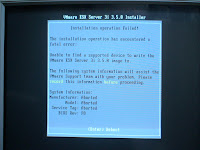
Picture 2. Installation failure message

Picture 3. Boot up failure message in case of USB stick boot

Picture 4. Boot up failure message in case HDD boot without the USB stick with ESXi image
1 comment:
I had the same problem using a Gigabyte GA-MA78-S2H. But since I upgraded to the F7 bios, suddenly, I can access my USB drives while using AHCI, boot from them and it is working just fine.
First I got the bank error, and now, the stick is listed by the harddisks and ESXi boots without problems.
So always look for a bios update!
Post a Comment